HTML file upload is a prevalent feature on many websites. So as a developer, you will have to implement this feature often.
Developing a file-uploading feature is not a difficult task. However, users can always do something we didn’t expect, leading to errors.
Tools like Filestack have developed a JavaScript file upload API that significantly simplifies the file uploading process. This article will discuss nine helpful HTML file upload tips that can help developers.
1. What Is File Metadata, And How To Access Them?
Proper use of metadata helps keep your site secure. Usually, a file’s metadata contains information such as file name, file size, and last update date.

To access and use a file’s metadata, you must use the File object in JavaScript. After all, you can immensely enhance the file uploading experience with proper JavaScript.
This File object is a particular type of Blob, and you can use it anywhere a Blob can be used. Here is a list of the file object properties and what data you can return using that property.
-
- File.prototype.lastModified – Last modified time of the file
- File.prototype.name – Name of the file
- File.prototype.size – Size of the file
- File.prototype.type – Type of the file
2. How Can Users Preview Images Before File Uploading?
Showing the preview to the user before uploading the file avoids many problems. There is a JavaScript function called FileReader.readAsDataURL() specifically for this task. Here is a simple example of using this method:
HTML Code
| <input type = “file” onchange = “previewImage()”><br> <img src = “” height = “300” alt = “Preview of the image”> |
JavaScript Code
| function previewImage() { const pv = document.querySelector(‘img’); const imgFile = document.querySelector(‘input[type=file]’).files[0]; const fileReader = new FileReader();fileReader.addEventListener(“load”, () => { pv.src = fileReader.result; }, false);if (imgFile) { fileReader.readAsDataURL(imgFile); } } |
This feature is available in all the browsers shown below.
3. Should You Take Data Loss Probabilities And Server Capacity Into Account?
Server space is not unlimited. And most users often ignore that fact. So we always recommend you set the maximum file size. It will also simplify the job of the browser, as the page size will be small, keeping the page load time low.
Another approach to this problem is moving files to external directories. It will prevent any data loss during a site migration.
Most importantly, you should think about encrypting data with an SSL certificate. Overall, files uploaded by users take up most of the server space, so you should consider server capacity when handling files.
4. Should You Write An Upload Script From Scratch?
You might say building an HTML file uploader is an effortless task. However, it depends on the web application you develop and your budget. Not only do you have to develop the feature, but you also have to test it.

You will probably have to keep doing it several times, as your feature will go through several development cycles. Apart from that, it isn’t worth the effort if you have to buy separate storage. Great tools can do this job for you, along with providing storage.
However, if you are building a financial or government website, you can’t let outsiders handle your customers’ files. In that case, you may not have any other option but to build the HTML file uploading feature.
5. How Vital Is File Accept Property?
The file accepts attribute in HTML lets us restrict the type of files users can upload to the site. For example, if you would like the user to upload an image, you can restrict it to a few image file types, such as JPEG or PNG.
This greatly increases the security of the website. You have to tell it to the user, though. Otherwise, users can be disappointed if they want to upload a different file type.
6. How Can File Size Verification Be Done?
Earlier, we discussed the importance of defining a maximum file size. So let’s see how we can verify the file size of an uploaded file.
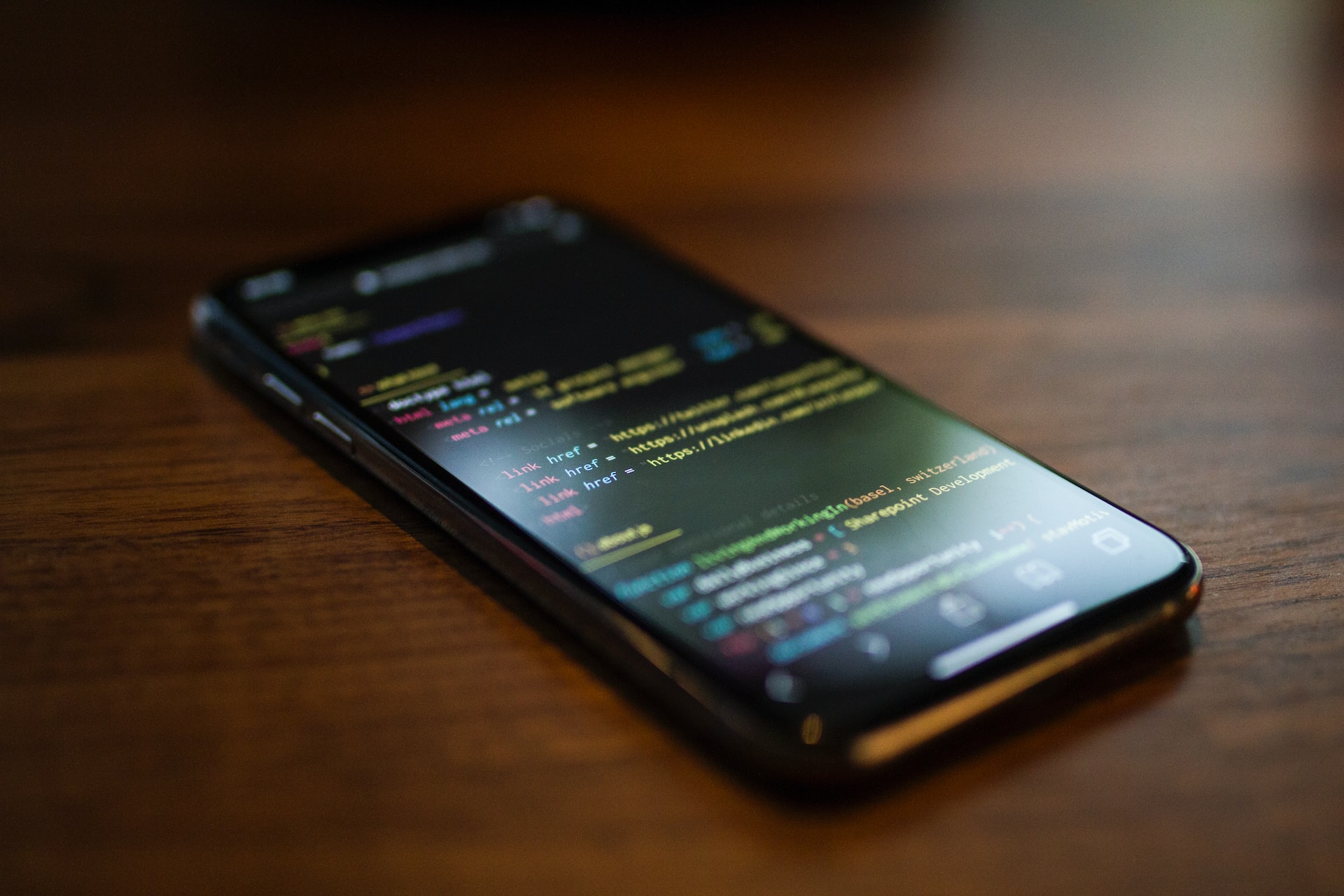
We will also use the metadata of the uploaded file to do the validation. In this case, you may allow users to upload files with sizes up to 1MB.
| fileUploader.addEventListener(‘change’, (event) => {
//How to read file size let message = ” “; //Compare file size with 1MB feedback.innerHTML = message; |
7. How To Indicate File Upload Progress In HTML File Upload?
Users often wait until a file upload finishes. So showing the upload progress improves user satisfaction.
The FileReader object of JavaScript lets us asynchronously read file content. This FileReader object has an event called progress, which lets us know the progress of file uploading.
Therefore, using the FileReader object and the progress element of HTML5, you can build a nice progress bar to show the user the status of file uploading.
8. Do People Like To Edit Their Pictures While Uploading Them?
Users who contribute photographs might need to tweak the graphics and modify pictures. This calls for the inclusion of design tools in upload forms.

These enable users to trim, resize, or improve their photographs. Usually, this can be easily managed by using third-party API tools.
9. Should You Provide A Drag & Drop Option For HTML File Upload?
Drag and drop greatly simplifies file uploading. So, it’s a feature nice to have for your HTML form. To upload a field by drag and drop, you have to provide a graphical user interface for the users.
You can choose to build one from scratch or use a third-party API, like Filestack.
However, many issues can creep in when you try to create the drag-and-drop file uploading option. Therefore, it is prudent to have a good idea about the anatomy of a drag-and-drop file uploader.
