Android 14 has brought a range of new features and customization options, but the status bar icons, including the battery indicator, can sometimes clutter the screen. Whether you prefer a minimalistic look or simply find the battery icon unnecessary, you might want to remove it from your status bar. Thankfully, Android 14 allows users to tweak their status bar layout without requiring root access.
In this guide, we’ll walk you through the steps to remove the battery icon from the status bar on Android 14 using built-in settings and third-party apps, all while keeping your device rooted-free.
![]()
Why Remove the Battery Icon?
Here are some common reasons why you might want to hide the battery icon:
1. Minimalist Aesthetic: A cleaner status bar can make your screen look less cluttered.
2. Use of Widgets: If you rely on a battery widget or quick-access settings to check battery percentage, the icon might feel redundant.
3. Avoid Distractions: Removing unnecessary icons can help you focus on what matters most.
Option 1: Use Android 14’s Built-in System UI Tuner
The System UI Tuner is a hidden menu in Android that offers a way to customize your device’s status bar icons. Follow these steps to disable the battery icon:
Step 1: Enable System UI Tuner
1. Swipe down to open the Quick Settings panel.
2. Long-press the gear icon (Settings) in the top-right corner until it starts spinning.
3. Release it after a few seconds, and you should see a notification saying System UI Tuner has been added to Settings.
Step 2: Remove the Battery Icon
1. Go to Settings and scroll down to find System UI Tuner.
2. Tap Status Bar.
3. Look for the Battery option and toggle it off.
This will remove the battery icon from your status bar.
Option 2: Leverage Third-Party Apps
If the System UI Tuner isn’t available on your device, you can use third-party apps to customize your status bar. Apps like Power Shade or Super Status Bar provide additional control over how your status bar looks, no root required.
Using Power Shade:
1. Download and Install Power Shade from the Google Play Store.
2. Open the app and grant the required permissions, such as accessibility and notification access.
3. Navigate to the customization settings and turn off the battery icon display.
These apps are lightweight, easy to use, and offer many other customization options.
Option 3: Modify Quick Settings Display
Some Android 14 devices allow you to modify how Quick Settings panels and status bar elements are displayed without a dedicated System UI Tuner.
1. Go to Settings > Notifications & Status Bar.
2. Look for the Battery Indicator setting.
3. Toggle off the option to display the battery icon.
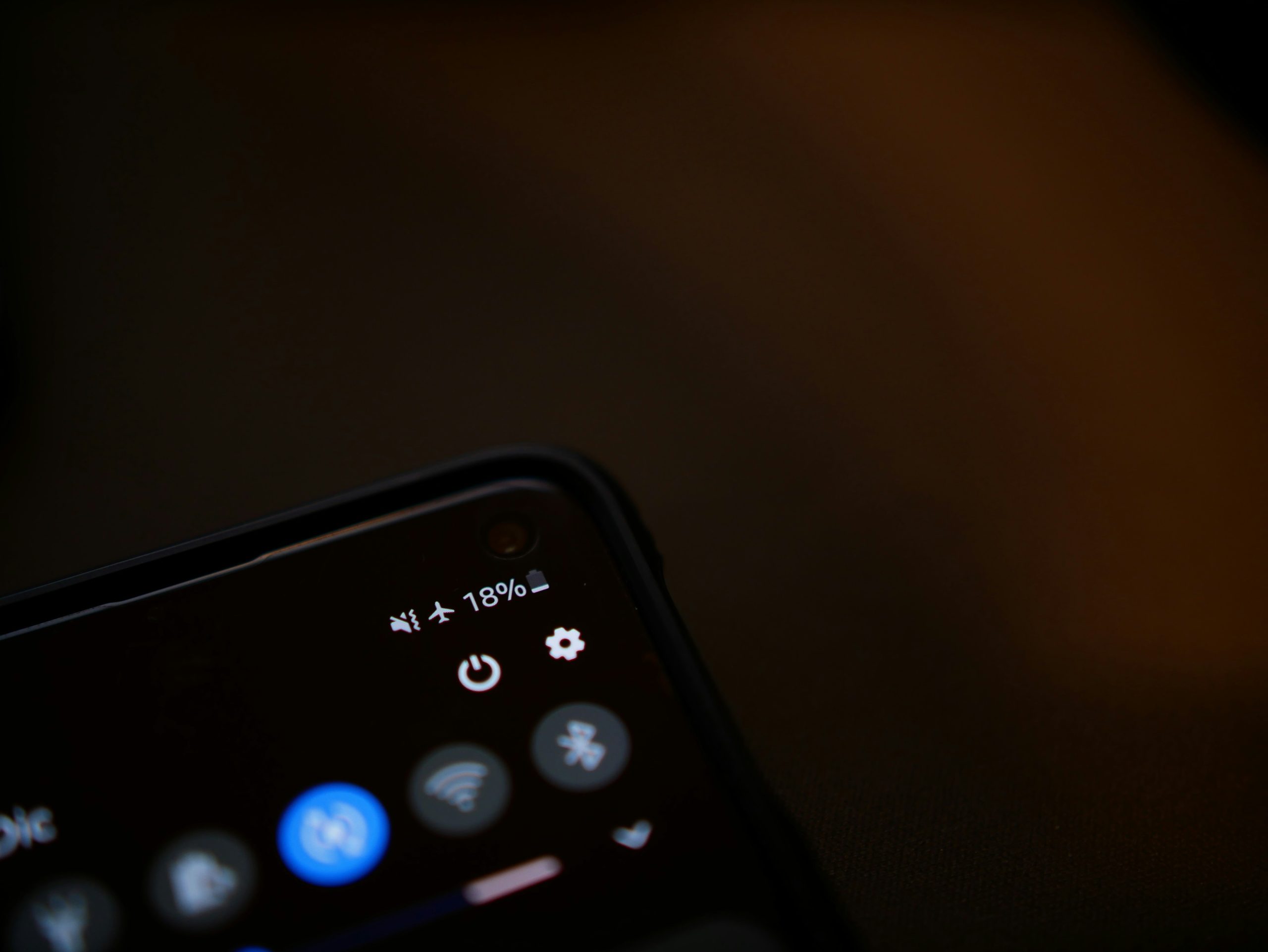
Option 4: Use ADB Commands
If the above options don’t work for your device, you can use Android Debug Bridge (ADB) to hide the battery icon. While ADB is more technical, it’s a powerful tool that doesn’t require root access.
Step 1: Set Up ADB
1. Enable Developer Options by going to Settings > About Phone and tapping on Build Number seven times.
2. In Developer Options, toggle on USB Debugging.
3. Install ADB on your computer (available for Windows, macOS, and Linux).
Step 2: Remove the Battery Icon
1. Connect your device to your computer via USB.
2. Open a terminal or command prompt on your computer and enter the following command to ensure your device is recognized:
“`bash
adb devices
“`
3. Once your device is detected, run the following command:
“`bash
adb shell settings put secure icon_blacklist battery
“`
4. Restart your phone to apply the changes.
This command removes the battery icon from the status bar, and you can undo it anytime with:
“`bash
adb shell settings delete secure icon_blacklist
“`
Option 5: Explore Manufacturer-Specific Options
Certain manufacturers like Samsung, Xiaomi, or OnePlus offer native customization settings for the status bar. Check the Display or Status Bar Settings on your device for options to hide the battery icon.
Removing the battery icon from your Android 14 status bar is a simple way to declutter your screen and achieve a more streamlined look. Whether you prefer using built-in tools like the System UI Tuner, third-party apps, or ADB commands, there’s a method to suit every user’s preference.
While customization enhances your experience, keep in mind that the battery icon is a helpful visual indicator for monitoring your device’s power levels. If you decide to remove it, consider using alternative methods, like widgets or quick settings, to stay informed about your battery status.
