Internet Relay Chat (IRC) has been a longstanding platform for real-time communication, and within it, XDCC bots serve as a means to share files. This guide will provide a step-by-step walkthrough on how to download files from an IRC/XDCC bot.
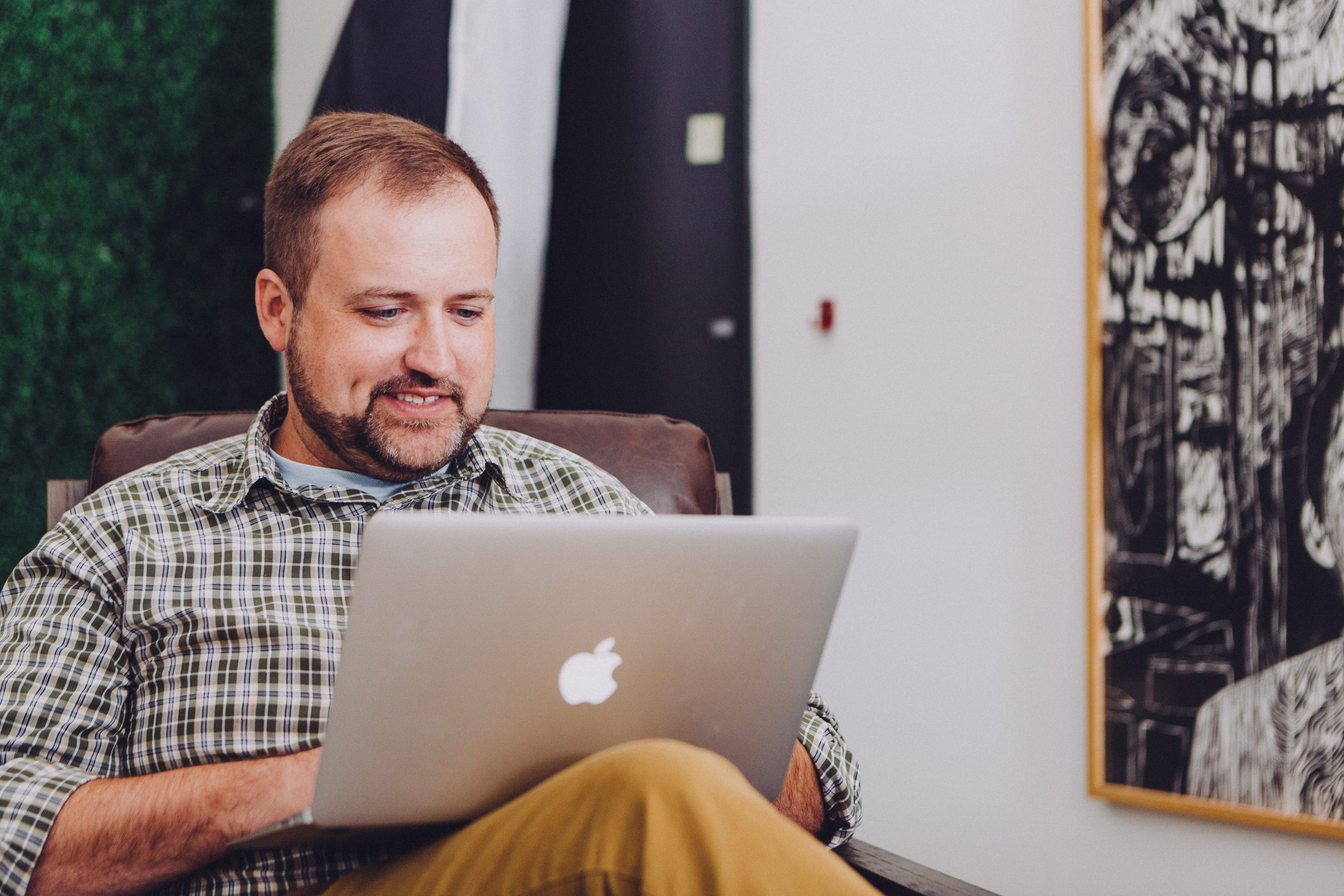
Step 1: Connect to an IRC Network
To begin, you’ll need an IRC client. There are various clients available, such as mIRC, HexChat, and XChat, among others. Download and install your preferred client, then open it.
Next, you’ll need to connect to an IRC network. Common networks include FreeNode, Rizon, and QuakeNet. You can usually find server details on the network’s website.
Step 2: Join a Channel
Once connected, you’ll need to join a channel where XDCC bots are active. Channels are essentially chat rooms on the IRC network. Use the “/join” command followed by the channel name (e.g., “/join #channelname”).
Step 3: Search for a Bot
In the channel, bots are typically identified by names ending with “Bot.” Look for a bot that offers the files you’re interested in. Bots often advertise their available files or have a trigger command to list them.
Step 4: Request the File
Use the command associated with the bot to request the file. This is usually done by typing something like “!request filename” in the chat. The bot will respond with a message indicating that your request has been accepted.
Step 5: Download the File
The bot will send you a private message with a pack number and a download link. Use the “/msg botname xdcc send #pack” command (replace “botname” with the bot’s name and “#pack” with the pack number) to initiate the download.
Step 6: Monitor Your Download
The download will typically be sent to your IRC client’s download folder. Keep an eye on the progress, and once it’s complete, you can access the file.
Tips and Considerations:
– Check Bot Triggers: Different bots have different trigger commands. Some may use “!request,” while others might use “!xdcc send.”
– Mind Etiquette: Be respectful in the channel. Don’t flood the chat with requests, and avoid spamming or using offensive language.
– Use Secure Connections: Consider using SSL/TLS connections for added security.
– Check File Integrity: After downloading, verify the file’s integrity with a checksum, if provided.
Understanding XDCC Pack Numbers
In XDCC, files are often organized into packs, each with a unique number. These packs represent a collection of related files, such as episodes of a TV series or volumes of a manga. When requesting a file from a bot, pay attention to the pack number provided. This ensures that you’re downloading the correct set of files that you’re interested in. If you’re looking for specific content, it’s essential to communicate clearly with the bot to get the right pack.
Handling Resumed Downloads
Sometimes, due to network issues or other factors, a download may be interrupted. In such cases, XDCC clients often have the ability to resume downloads from where they left off. If you encounter a download interruption, check your IRC client’s options or settings for the resume feature. This can save you time and bandwidth, especially for larger files. Additionally, make sure to be aware of any time limits imposed by the bot or the channel’s policies regarding download timeouts.
Remember, while IRC/XDCC can be a useful platform for sharing files, it’s important to respect copyrights and only download files from legitimate sources. Always exercise caution and ensure that you have the right to download and use the content you acquire.
