WhatsApp is a widely used messaging app that allows users to make voice and video calls in addition to sending messages. While WhatsApp conveniently keeps a record of your recent call history, there may be times when you prefer to keep your call activity private. In this article, we will explore seven proven methods to hide recent WhatsApp calls on your iPhone, ensuring your privacy and maintaining confidentiality.
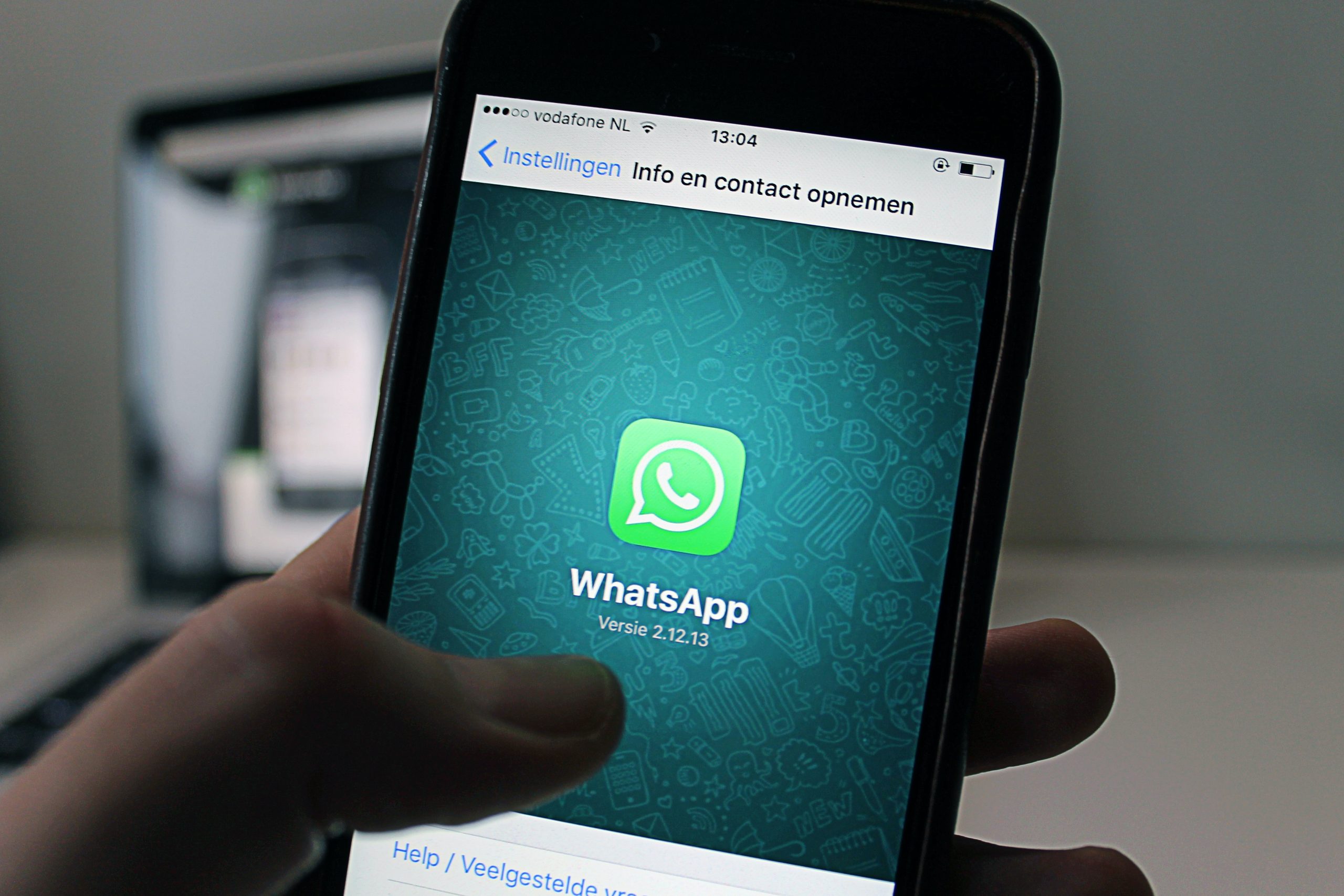
Method 1: Disable WhatsApp Call History Sync
One effective way to hide your recent WhatsApp calls is to disable the call history sync feature. To do this, open WhatsApp on your iPhone and go to the “Settings” tab. From there, tap on “Chats” and select “Chat Backup.” Toggle off the “Include Videos” option to disable the backup of call history. By doing this, your recent WhatsApp calls will not be saved in the backup, and they won’t appear when you restore your chats on a new device.
Method 2: Archive Individual or Group Chats
If you want to hide recent WhatsApp calls within specific chats, you can use the archive feature. To archive a chat, launch WhatsApp on your iPhone and find the individual or group chat containing the recent call you wish to hide. Swipe left on the chat and tap on the “Archive” option. Archiving a chat will hide it from the main chat list, including any recent calls made or received within that chat.
Method 3: Clear Recent Calls from WhatsApp
Another way to hide recent WhatsApp calls is to clear them from your call history. Open WhatsApp on your iPhone and go to the “Calls” tab. Swipe left on the call you want to hide and tap on the “Delete” button. By clearing individual call records, you can remove specific recent calls from your WhatsApp call history.
Method 4: Enable Siri Suggestions Privacy
Siri can sometimes display suggestions based on your recent WhatsApp call activity. To prevent this, you can adjust Siri Suggestions settings on your iPhone. Go to your iPhone’s “Settings,” scroll down, and select “Siri & Search.” From there, tap on “Siri & Suggestions.” Find “WhatsApp” in the app list and toggle off options such as “Suggestions on Lock Screen,” “Suggestions in Search,” and “Suggestions in Look Up.” Disabling Siri suggestions for WhatsApp will prevent recent call activity from being displayed in Siri’s suggestions.

Method 5: Disable WhatsApp Notifications
WhatsApp notifications can potentially reveal your recent call activity on the lock screen. To prevent this, you can disable WhatsApp notifications on your iPhone. Open your iPhone’s “Settings,” scroll down, and tap on “Notifications.” Locate and select “WhatsApp.” Disable all notification options, including “Show on Lock Screen” and “Show Previews.” By disabling WhatsApp notifications, recent call notifications will not appear on your lock screen, ensuring the privacy of your call history.
Method 6: Use a Third-Party App Locker
If you want to add an extra layer of security to your WhatsApp calls, you can use a third-party app locker. Several app lockers are available on the App Store, such as “AppLocker – App Lock Password.” Install one of these app lockers and set a passcode or pattern lock. Then, select WhatsApp from the list of installed apps and lock it using the app locker. By using an app locker, you can secure WhatsApp with a password or pattern, preventing unauthorized access to your call history.
Method 7: Hide WhatsApp Calls with Screen Time Restrictions
Screen Time is a built-in feature on iPhones that allows you to set restrictions on app usage. You can leverage this feature to hide your recent WhatsApp calls. Go to your iPhone’s “Settings,” tap on “Screen Time,” and select “Content & Privacy Restrictions.” Enable this option if it’s not already enabled. Then, tap on “Allowed Apps” and toggle off WhatsApp. By restricting access to WhatsApp using Screen Time, you can hide recent call history and prevent the app from being accessed.
Protecting your privacy is crucial, especially when it comes to your communication history on WhatsApp. By implementing these seven proven methods, you can effectively hide recent WhatsApp calls on your iPhone. Whether you disable call history sync, archive chats, clear recent calls, adjust Siri suggestions, disable notifications, use app lockers, or apply Screen Time restrictions, these methods will help you maintain the privacy of your WhatsApp call activity. Choose the method that best suits your preferences and enjoy a more secure and private WhatsApp experience on your iPhone.
