Forgetting your Instagram password can be frustrating, especially when you want to update your login information or switch devices. Unfortunately, Instagram doesn’t provide a feature that allows you to see your password directly while you’re logged in. However, there are alternative methods that can help you retrieve or manage your saved password from your device. Here’s a guide on how to see your Instagram password while logged in using saved passwords on your browser, mobile device, and password manager.
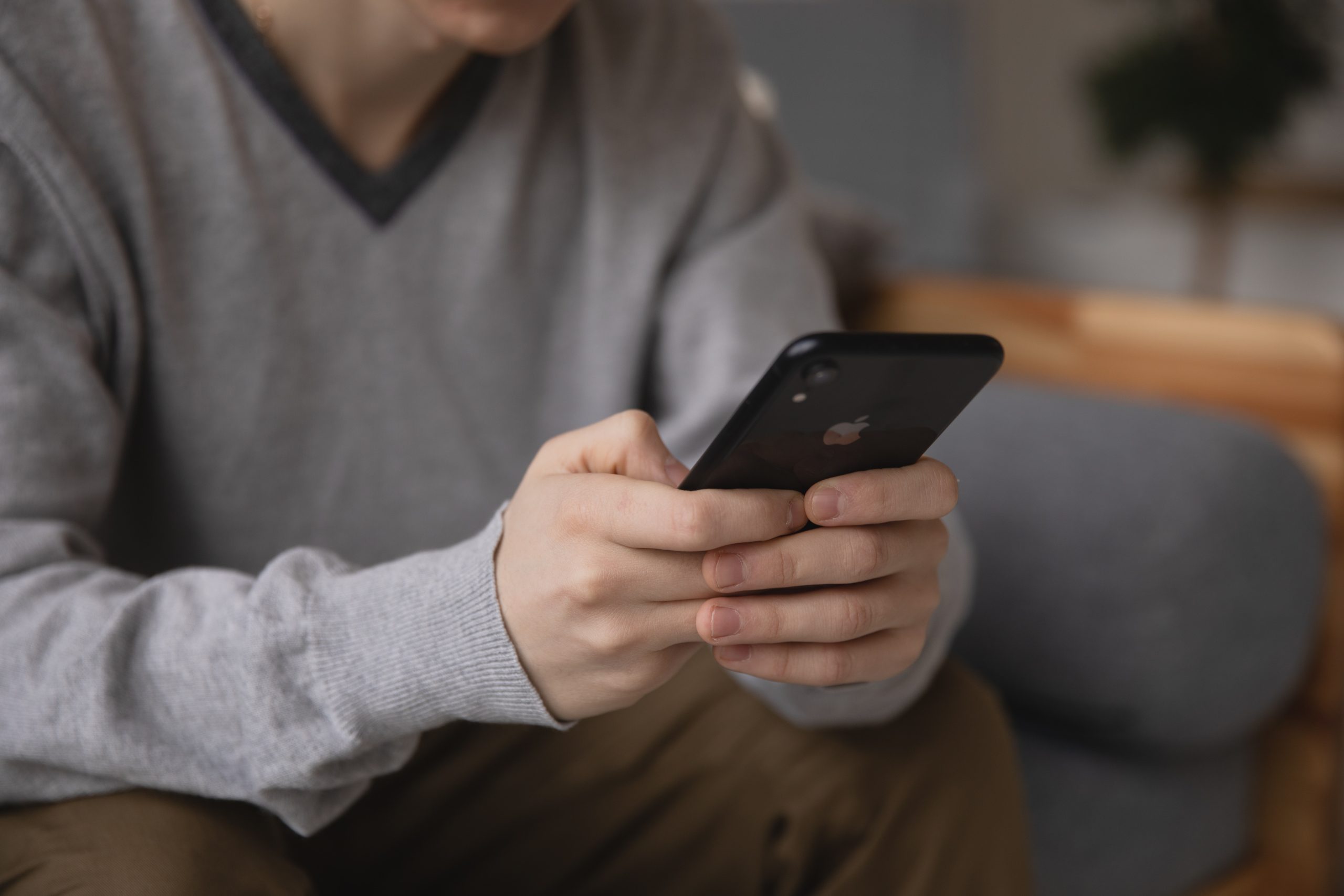
1. Check Saved Passwords on Web Browsers
If you have logged into Instagram using a web browser, your password might be saved automatically. Browsers like Google Chrome, Safari, and Firefox offer built-in password managers that store login credentials for websites. Here’s how to access them:
Google Chrome
1. Open Chrome and click on the three dots in the top-right corner.
2. From the drop-down menu, click Settings.
3. Scroll down and click on Passwords under the “Autofill” section.
4. In the Password Manager, look for Instagram or search for it in the search bar.
5. When you find Instagram, click the eye icon next to the saved password. You’ll be prompted to enter your device’s password or authenticate via fingerprint/face recognition.
6. After entering your device credentials, you’ll be able to see your Instagram password.
Mozilla Firefox
1. Open Firefox and click the menu button (three horizontal lines) in the top-right corner.
2. Select Logins and Passwords from the menu.
3. In the Firefox Lockwise window, use the search bar to find Instagram.
4. Click on the Instagram login, then click the eye icon to reveal the password. You may be asked to enter your device’s password for security.
Safari (Mac)
1. Open Safari and go to Preferences in the Safari menu.
2. Click on the Passwords tab.
3. Enter your Mac’s login password or use Touch ID to unlock the passwords.
4. Search for Instagram in the list and click the eye icon to reveal the saved password.
2. Check Saved Passwords on Mobile Devices
Many mobile devices, especially those using iOS or Android, have built-in password managers that store login credentials for apps and websites. If you’ve logged into Instagram on your mobile device, your password may be saved in the phone’s system.
For iPhone (iOS)
1. Go to your iPhone’s Settings app.
2. Scroll down and tap on Passwords (or Passwords & Accounts).
3. Authenticate using Face ID, Touch ID, or your passcode.
4. Search for Instagram in the list of saved passwords.
5. Tap on it, and you’ll see your Instagram password displayed.
For Android
1. Open Settings on your Android phone.
2. Scroll down to find Google and tap on it.
3. Tap Manage Your Google Account and then go to the Security tab.
4. Scroll down to Password Manager and tap it.
5. Search for Instagram in the list of saved passwords.
6. Tap on the Instagram entry and authenticate using your phone’s lock method (fingerprint, PIN, etc.). The password will then be revealed.

3. Use a Password Manager
If you use a third-party password manager like LastPass, Dashlane, or 1Password, you can easily retrieve your Instagram password from there. These tools securely store your passwords across multiple devices and browsers. Here’s how to access your password via a password manager:
1. Open your password manager app or extension.
2. Search for Instagram in the list of saved passwords.
3. Click on the Instagram entry, and the password should be revealed. You might need to authenticate with a master password or biometric verification before seeing the password.
4. Reset Your Instagram Password
If none of the above methods work and you can’t access your saved password, you can always reset your Instagram password. Here’s how to do it:
1. Go to the Instagram login page on your browser or app.
2. Click on Forgot Password?.
3. Enter your email, username, or phone number linked to your Instagram account.
4. Follow the prompts to reset your password by receiving a password reset link via email or SMS.
While Instagram doesn’t offer a direct way to see your password while logged in, there are various methods to retrieve it using saved passwords in your browser, mobile device, or password manager. Regularly managing and securely storing your passwords using these tools can prevent future login frustrations. If all else fails, resetting your password is a quick and effective solution.
