In the age of social media and digital imagery, filters and editing tools have become a big part of how people present themselves online. While filters can enhance images, there are times when you may want to remove or reduce them to restore the original look of a photo. Whether you’re trying to see past heavy edits, recover a more natural version of an image, or simply experiment with photo editing, there are several apps that can help.
Why Would Someone Want to Remove Filters?
Filters have become a staple of image editing, but there are many reasons why a person might want to remove them:
- Restoring Original Quality: Some filters oversaturate colors or decrease image sharpness, making the photo lose its original appeal.
- Improving Professional Use: If you’re using an image for work or marketing, a filter might not suit your needs.
- Personal Curiosity: People may want to see how an image looked before it was edited.
- Enhancing Authenticity: Natural photos can sometimes communicate a more genuine sense of beauty and realism.
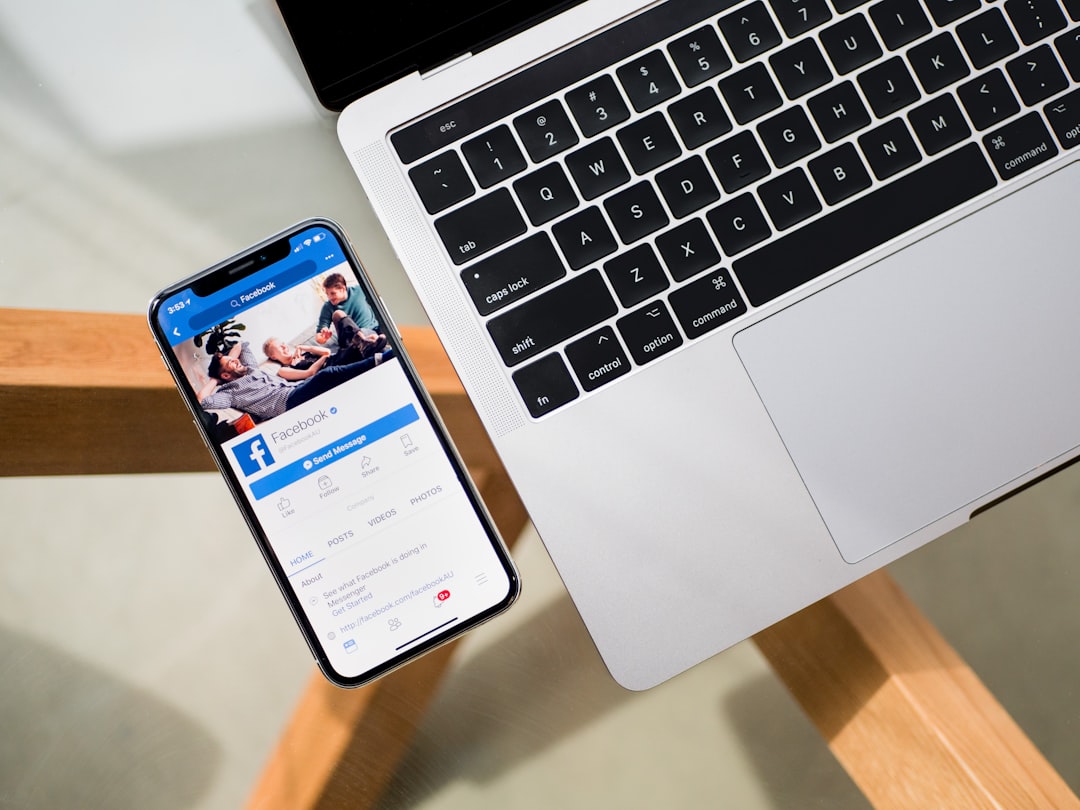
Best Apps to Remove Filters from Photos
Not all filters can be fully removed, but some apps can help you reduce, reverse, or minimize their effects. Here are a few popular options:
1. Snapseed
Snapseed is a powerful editing app developed by Google. While it does not have a specific “filter removal” tool, it provides professionals and beginners with excellent tools to adjust saturation, contrast, and brightness, which can help minimize the effects of a filter.
How to Use Snapseed:
- Open the image in Snapseed.
- Use tools like “Tune Image” to adjust brightness, contrast, and saturation.
- Utilize the “Selective” tool to adjust specific parts of the image.
2. Adobe Photoshop Express
Adobe Photoshop Express brings some of the best Photoshop features to mobile devices. With the right adjustments, you can reduce or remove heavy filters.
Key Features:
- Adjust contrast, shadows, and highlights to restore original details.
- Use the “Dehaze” function to soften strong edits.
- Apply the “Auto Fix” option to balance tones and bring back natural colors.
3. Remove.bg
Although Remove.bg is mainly known for removing backgrounds, it can also be used to separate an object from a heavily edited background, helping restore a more original version of a photo.
4. Fotor
Fotor is another excellent tool with AI-powered enhancements. It allows users to adjust filters while keeping the original quality intact.
5. FaceTune
FaceTune, popular for enhancing selfies, lets users revert filter effects applied within the app itself. If you or someone else edited an image using FaceTune, you might be able to undo some adjustments.
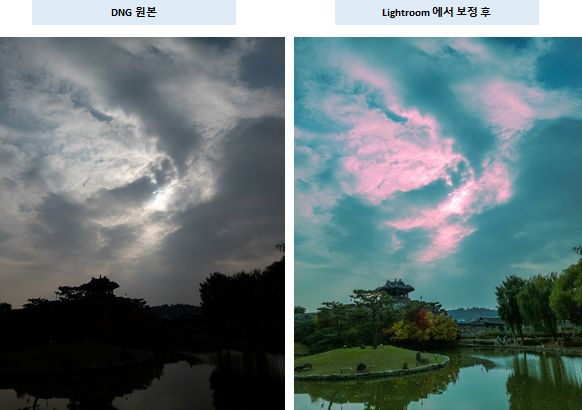
Can You Fully Remove a Filter from Any Image?
While these apps can help reduce or reverse filters, completely removing a filter is not always possible. The success of filter removal depends on several factors, including:
- The strength of the filter applied.
- Whether the original image was saved before applying the filter.
- The capabilities of the app you are using.
Alternative Methods to Undo Filters
If you’re unable to remove a filter using an app, consider the following alternatives:
Check for an Original Copy
If the photo was taken on a phone, there might be an original version saved in the device’s photo gallery. Some apps also save an unedited original for reference.
Contact the Photo Owner
If you’re viewing an edited image online and need an unedited version, the simplest way could be to ask the original uploader for the unfiltered photo.
Use AI Restoration Tools
There are emerging AI-based tools that attempt to reconstruct the original image by analyzing the edited photo. Though not 100% accurate, they can generate close approximations.

Final Thoughts
While removing filters from photos is not always straightforward, several apps can help reduce or undo effects. Whether you’re using Snapseed, Adobe Photoshop Express, or AI-powered tools, the goal is to restore a more natural appearance to an image.
Remember that filters are often added for creative or aesthetic reasons, so consider whether removing them aligns with the image’s intent. In many cases, a balance between filtering and authenticity is key to creating visually stunning yet realistic photos.
